Introduction to images

Understanding images
Pixels
- Digital images consist of pixels
- A pixel is a small square, showing a single color
Download and view pebbles.jpeg with an image viewer, zoom in, and see the pixels it uses.
RGB
- each pixel can be controlled using a combination of red, green and blue
- each color ranges from a value of 0 (minimum) to 255 (maximum)
- these colors mix to form the color of the pixel
- visit rgb-explorer to see color mixing in action
The byuimage library
- code we have written to make it easier to work with images
- similar to byubit, but in for images
- visit your CS110 conda environment, and in a PyCharm terminal install this:
pip install byuimageLoading an image
from byuimage import Image
image = Image('flower.jpeg')
image.show()
Looping over the pixels
- the pixels in the image are a collection
- this collection is ordered -> they go from left to right and top to bottom
- (0,0) -> (1,0) -> (2,0) …
- (0,1) -> (1,1) -> (2,1) …
![]()
Looping over the pixels and changing them
for pixel in image:
...- In this loop, we now have a
pixelvariable that is set to the current pixel (fro top to bottom, left to right) - pixel.green allows us to change the green value of the variable
- the same for pixel.green and pixel.blue
for pixel in image
pixel.green = 50Modifying an image
- Let’s set the blue and green values in each pixel of the image to 0
- this will leave just the red values — the “red channel” of the image
image = Image("flower.jpeg")
for pixel in image:
pixel.green = 0
pixel.blue = 0
image.show()Looping over the pixels
- each time through the for loop, the
pixelvariable is set to the current pixel- the variable could be called
truck, but we like our variables to make sense
- the variable could be called
image = Image("flower.jpeg")
for truck in image:
truck.green = 0
truck.blue = 0
image.show()image = Image("flower.jpeg")
for pixel in image:
pixel.green = 0
pixel.blue = 0
image.show()Play around with the code
- what about a green channel?
- making all pixels black?
- inverting the pixels?
- swapping red, green, and blue?
image = Image("flower.jpeg")
for pixel in image:
pixel.green = 0
pixel.blue = 0
image.show()Invert the pixels
image = Image("flower.jpeg")
for pixel in image:
pixel.red = 255 - pixel.red
pixel.green = 255 - pixel.green
pixel.blue = 255 - pixel.blue
image.show()Swap red, green, blue colors
image = Image("flower.jpeg")
for pixel in image:
red = pixel.red
pixel.red = pixel.green
pixel.green = pixel.blue
pixel.blue = red
image.show()Image functions
Write a function for red channel
def red_channel(filename):
image = Image(filename)
for pixel in image:
pixel.green = 0
pixel.blue = 0
return image
red_flower = red_channel("flower.jpeg")
red_flower.show()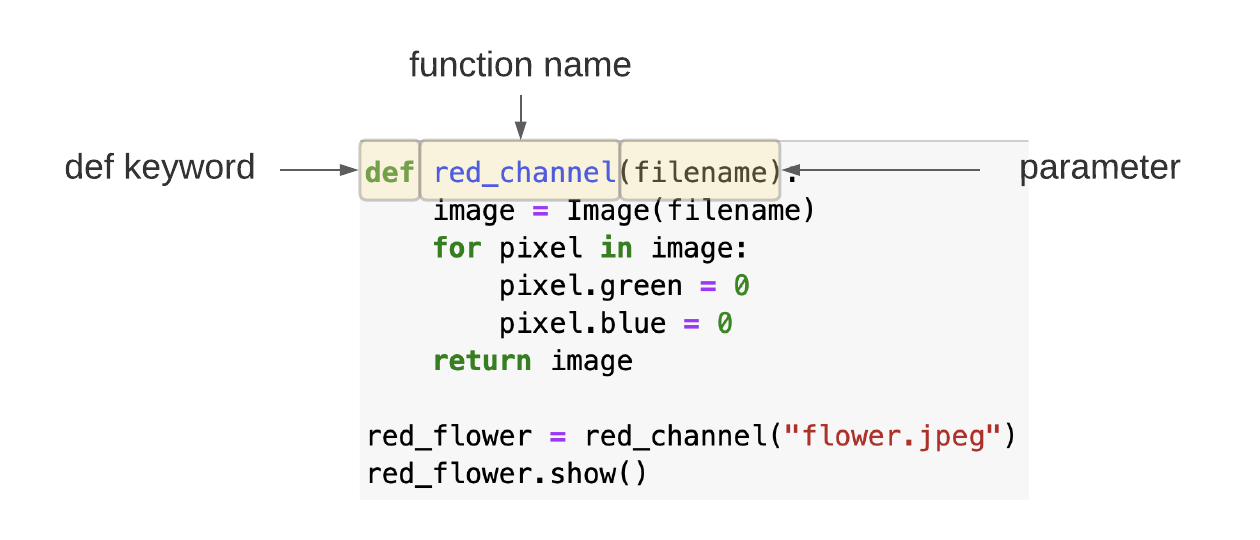
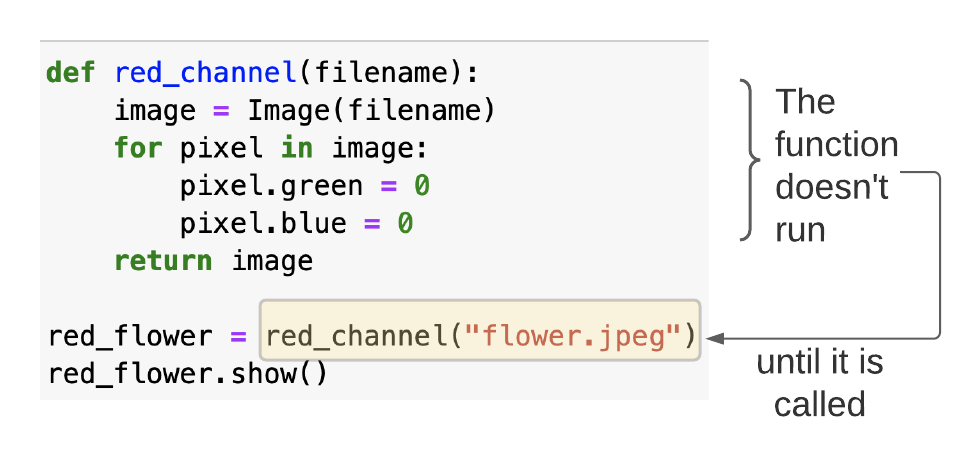
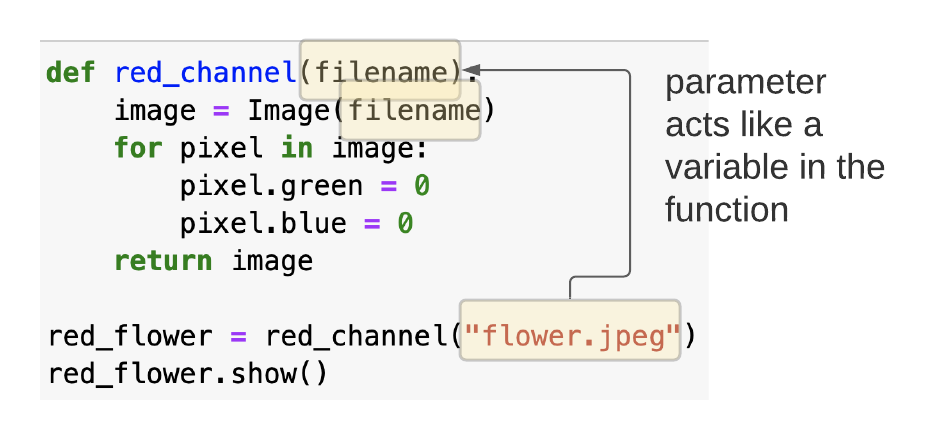
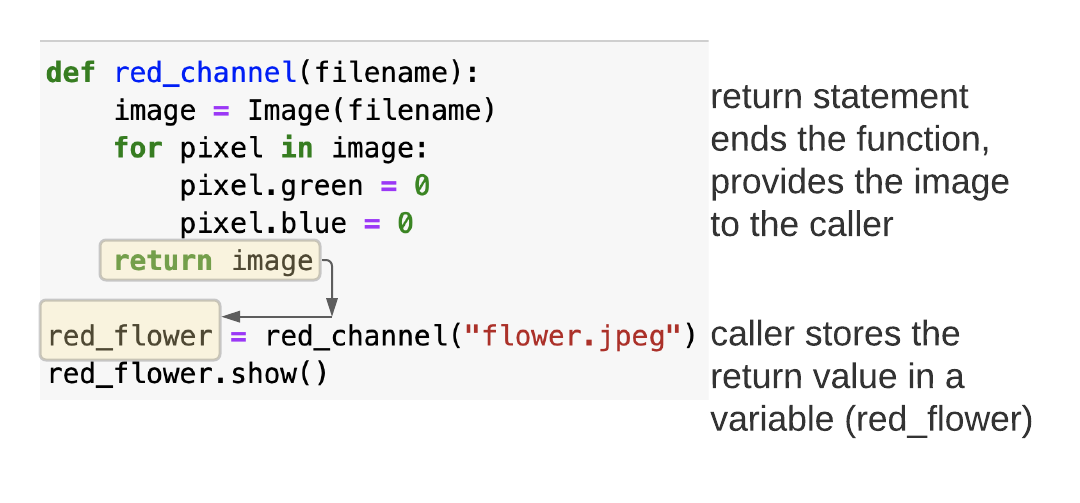
How many variables are used in this code?
def red_channel(filename):
image = Image(filename)
for pixel in image:
pixel.green = 0
pixel.blue = 0
return image
red_flower = red_channel("flower.jpeg")
red_flower.show()- filename — function parameter becomes a variable inside the function
- image — variable inside the function
- red_flower — variable outside the function
Darkening an image
def darken(filename):
image = Image(filename)
for pixel in image:
pixel.red = pixel.red * 0.5
pixel.green = pixel.green * 0.5
pixel.blue = pixel.blue * 0.5
return image
darkened = darken("flower.jpeg")
darkened.show()
if statements inside a while loop
Remove the green
Change pixels that are green to black
from byuimage import Image
def remove_green(filename):
image = Image(filename)
image.show()
for pixel in image:
if pixel.green > 100:
pixel.red = 0
pixel.blue = 0
pixel.green = 0
return image
img = remove_green("flower.jpeg")
img.show()Remove the green
Use a better method to identify green pixels: take the average of red, blue, and green and a green pixel has its green value bigger than the average
def remove_green(filename):
image = Image(filename)
image.show()
for pixel in image:
average = (pixel.red + pixel.blue + pixel.green) / 3
if pixel.green > average:
pixel.red = 0
pixel.blue = 0
pixel.green = 0
return image
img = remove_green("flower.jpeg")
img.show()